Reactivate Tally.ERP 9 License
You need to reactivate your Tally.ERP 9 license if you have surrendered it. Reactivation could be for subsequent activation on the same computer or another computer.
1. Start Tally.ERP 9.
2. Click V: Reactivate Your License in the Startup screen, as shown below:
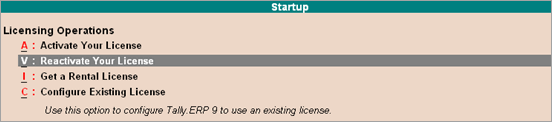
Note: You can alternatively, click F12: Configure > Licensing > Reactivate License.
● If you are a Microsoft Windows standard user and do not have the required rights, a message appears as shown below:
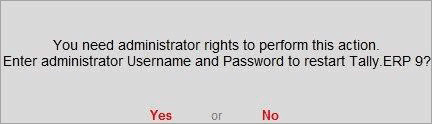
● Click Yes, and enter your computer administrator username and password to restart Tally.ERP 9 with administrator rights.
● If you have Microsoft Windows administrator rights, a message appears as shown below:
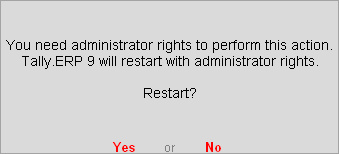
● Click Yes, for Tally.ERP 9 to restart with administrator rights.
3. Enter the Administrator e-mail ID and Tally.NET password in the License Reactivation screen, as shown below:
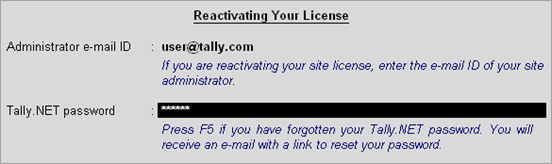
If you are the administrator of more than one site, the License Reactivation screen displays a list of Sites that can be reactivated, as shown below:

4. Select the license that you want to reactivate.
5. Press Enter to reactivate. A confirmation message appears on the reactivation of your license.