Create a Company
1. Go to Gateway of Tally > Alt+F3 > Create Company.
2. Directory: modify the data path, if required.
3. Enter the following details pertaining to your company:
● Primary Mailing and Contact Details: The correspondence details of your company such as mailing name, address, state, and Pincode, telephone number, email ID, and so on can be entered here.
o Select the country for which you require the statutory features in the field Country.
o Base currency symbol is enabled in accordance with the country selected.
● Books and Financial Year Details
o Financial year begins from Tally.ERP 9 considers a financial year to be of twelve months. Any date can be entered here.
o Books beginning from By default, the data provided in the Financial year begins from the field is captured here. However, this can be changed if your book beginning date is different.
● Security Control: Tally.ERP 9 provides various security options which can be enabled in this section:
o TallyVault password: An enhanced security system that allows encryption of your company data. Encryption involves converting normally accessible Tally information into unrecognizable information, which can only be reconverted by authorized persons.
o Use security control: Security control enables you to initiate a password-protected system to control access to your company data.
Note: The administrator password is case-sensitive, and if forgotten, it cannot be retrieved. Once Security Control is enabled in the Company Alteration screen, the fields against Password and Repeat password will display a single star.
o Use Tally Audit features: Tally Audit allows the administrator or an auditor profile user to track changes in accounting information.
o Disallow opening in educational mode: Set this option to Yes, if you do not want the company to be opened in the educational model. In the educational mode, you can record transactions only on the first and last day of a month.
On accepting the company creation screen, if you have specified the Tally Vault password, Tally.ERP 9 prompts you to enter the user name and password.
● Base Currency Information: Base Currency Information varies based on the country selected. The various fields under this section include:
o Base currency symbol: The currency symbol of the respective country selected appears in this field.
o Formal name: The name of the currency specified.
o Suffix symbol to amount? : For countries that specify the symbol after the amount (value) – this option can be enabled.
o Add space between amount and symbol? : Enable this option if you require space between amount and symbol.
o Show amount in millions? : This is useful for companies, which require reporting the financial statements in millions.
o Number of decimal places: This is set to 2, by default. However, it can be specified up to 4 places.
o Word representing the amount after the decimal : The name of the decimal portion of the amount appears based on the country selected. For example, if India is selected as the country and the Number of decimal places is entered, then paise appears by default.
o No. of decimal places for the amount in words: You can specify the number of decimal places for printing the amount in words. This number should be equal to or lesser than the number specified in field No. of decimal places for the amount in words.
The Company Creation screen appears as shown:
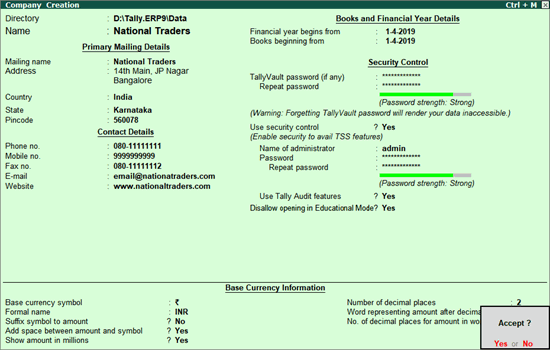
4. Press Enter to create the company. The Gateway of Tally screen appears as shown below:
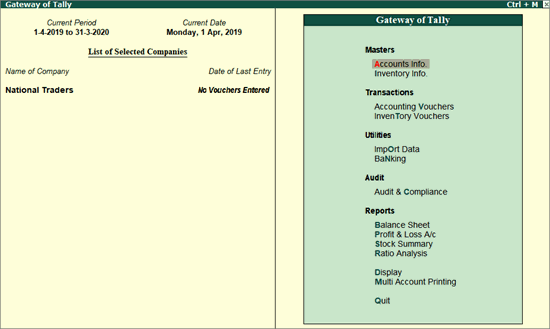
To maintain company data using Tally. Server 9
1. Click S: Server Data Loc.
Note: If the administrator has enabled security access, users need to provide authorized Tally.NET user ID and password to access the server list.
2. Select the required location from the List of Tally. Server Data Locations.
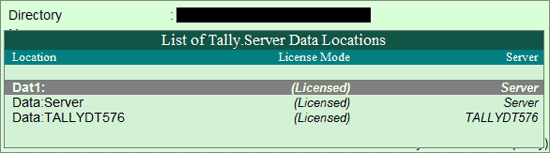
3. Press Enter to continue with company creation.